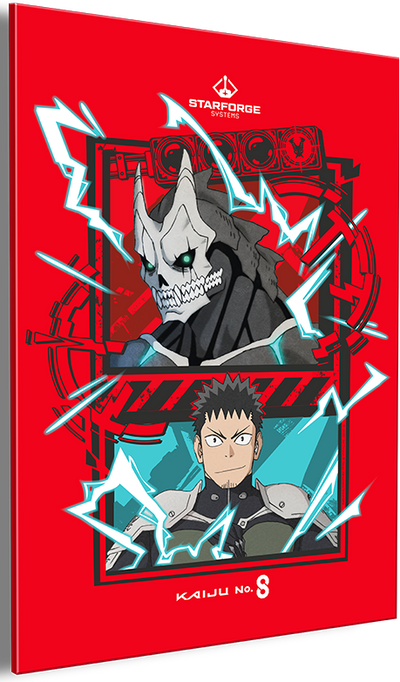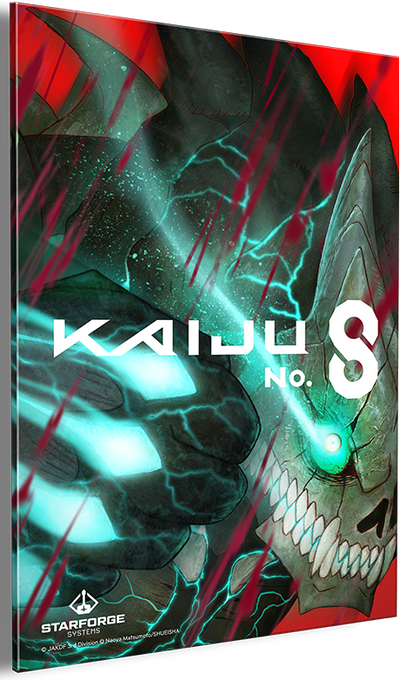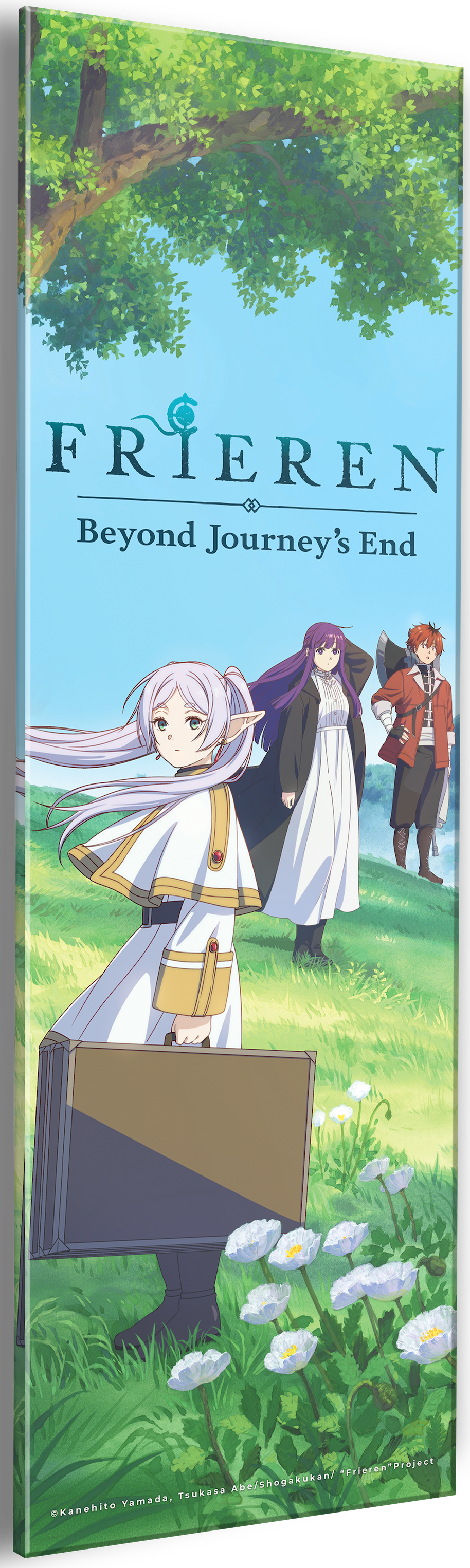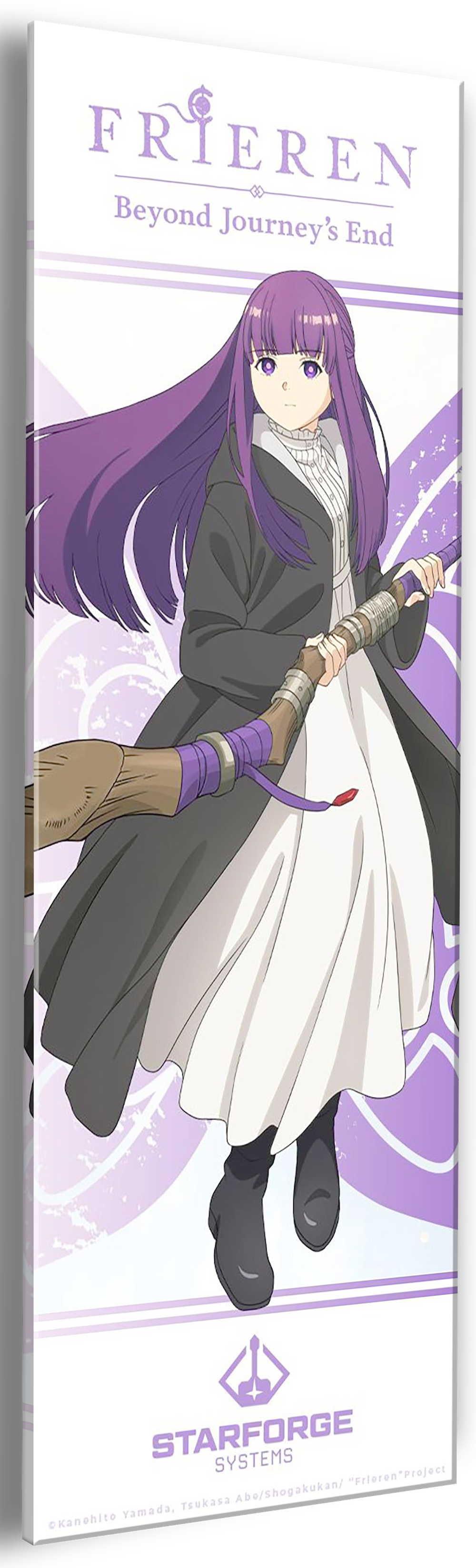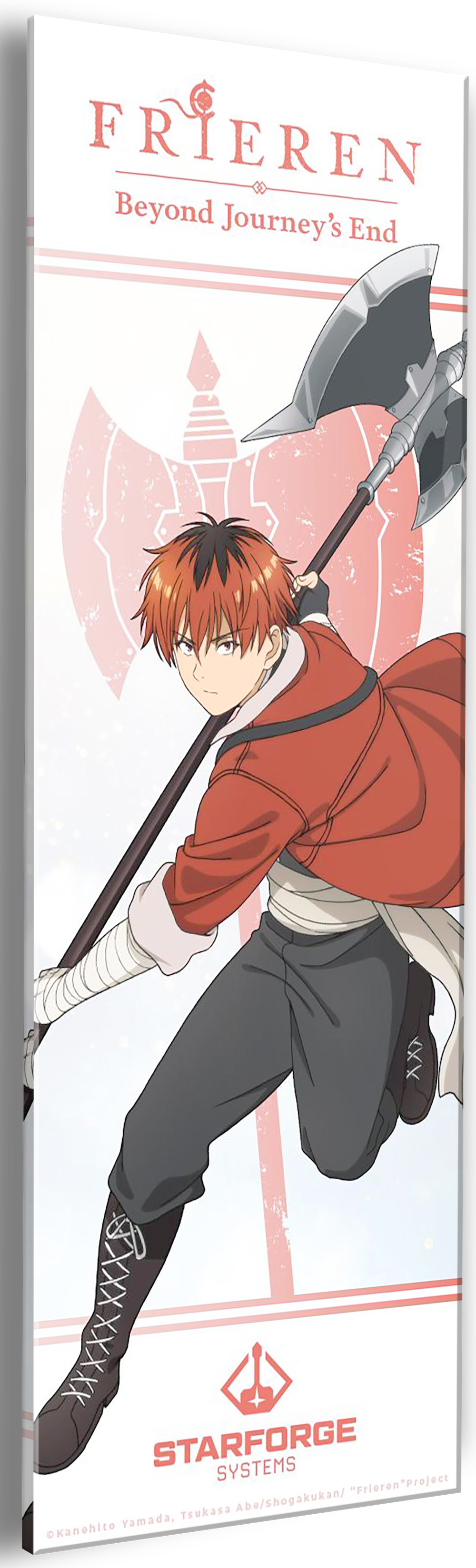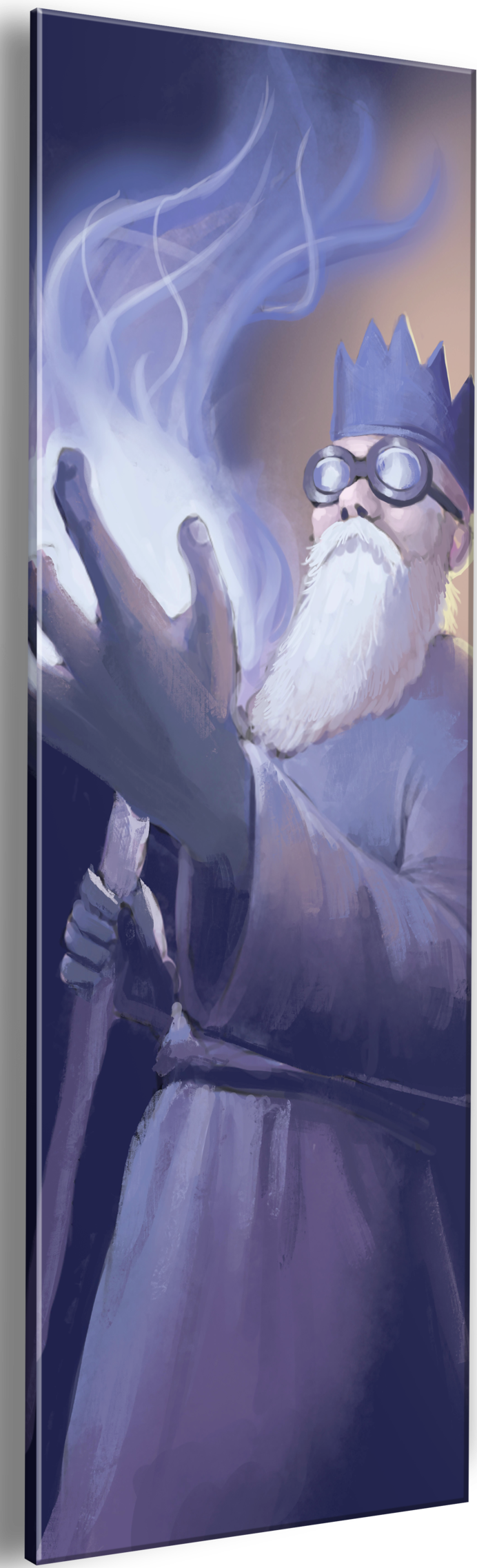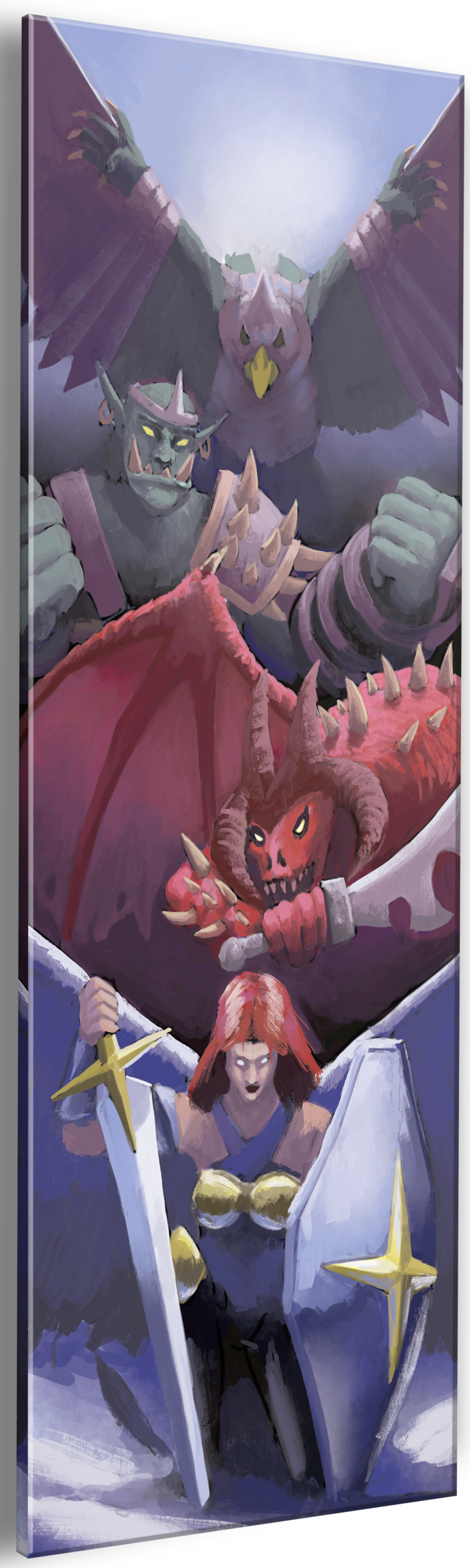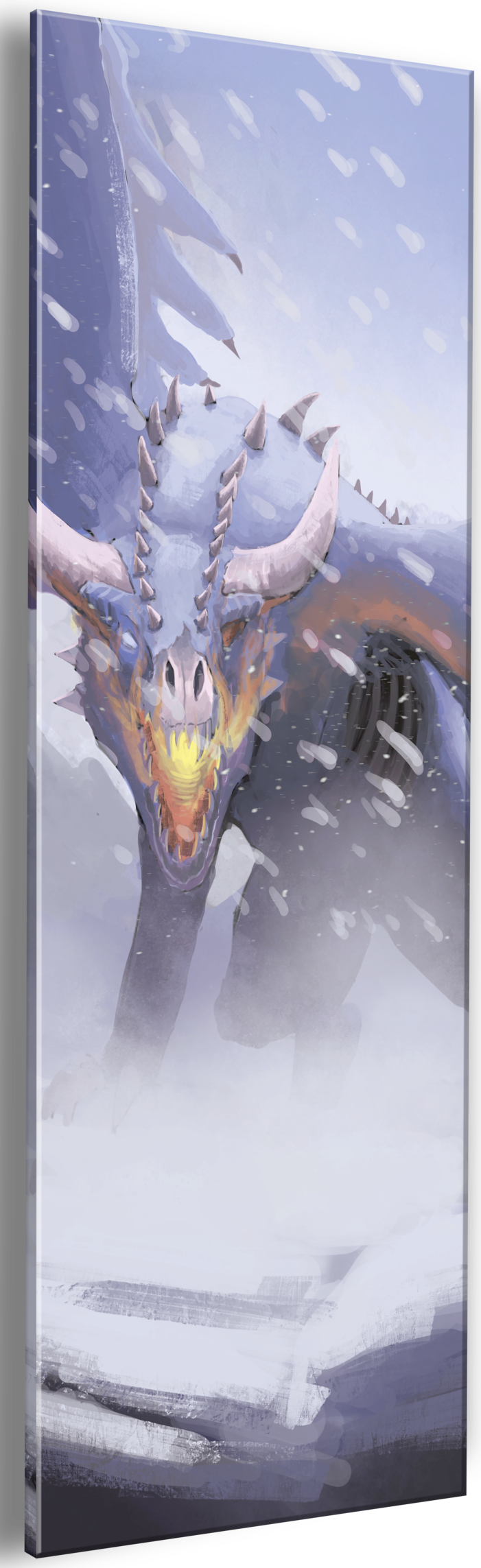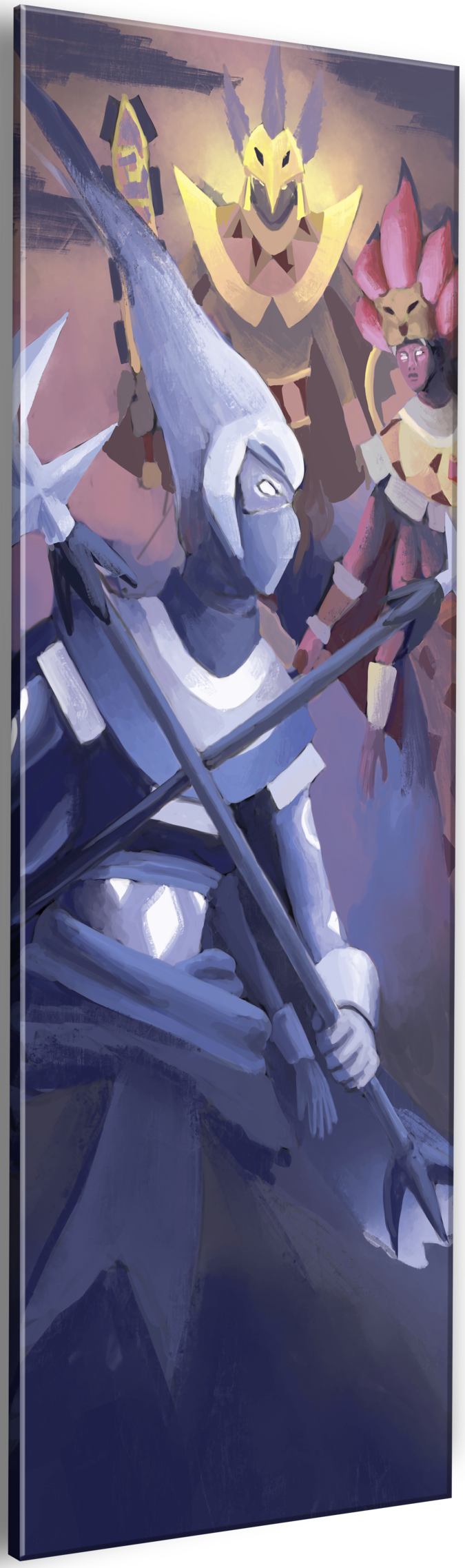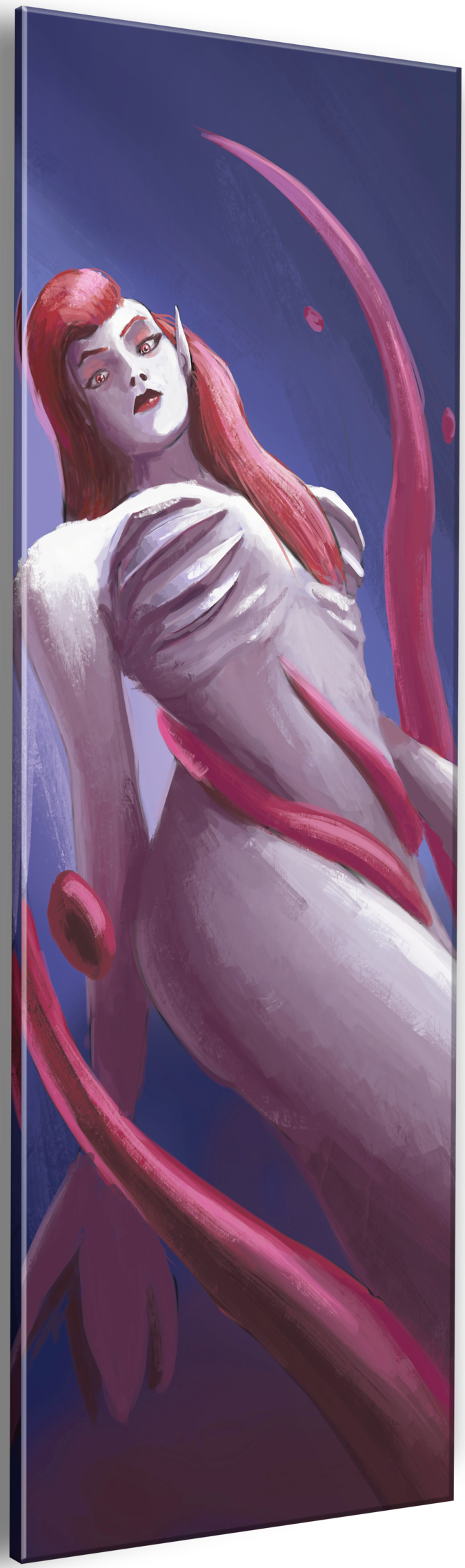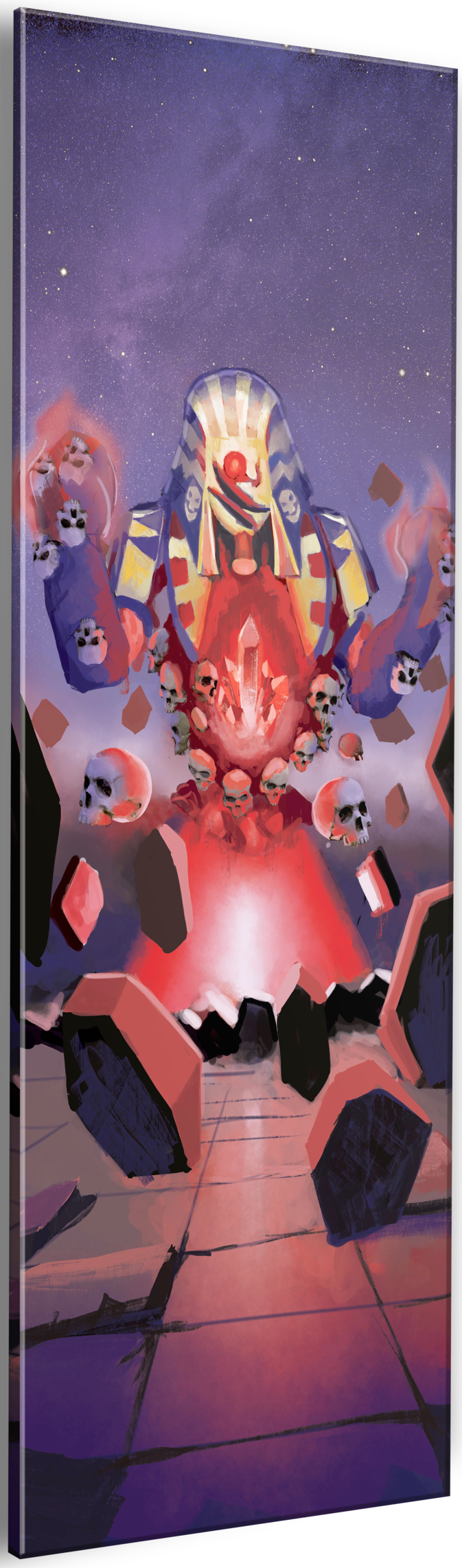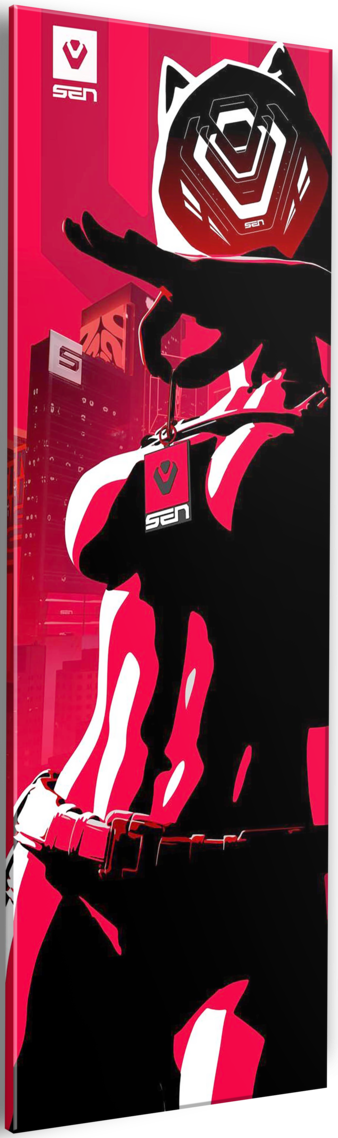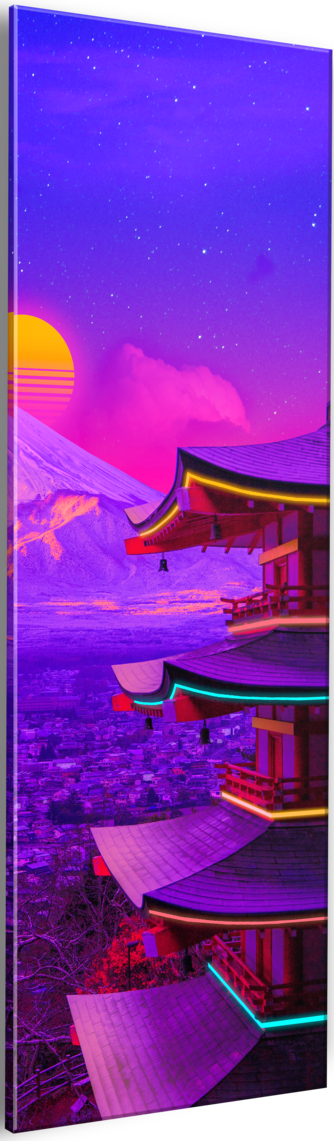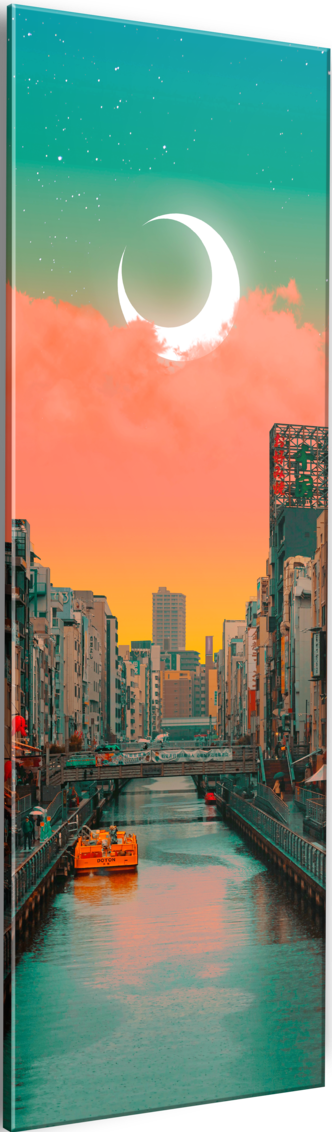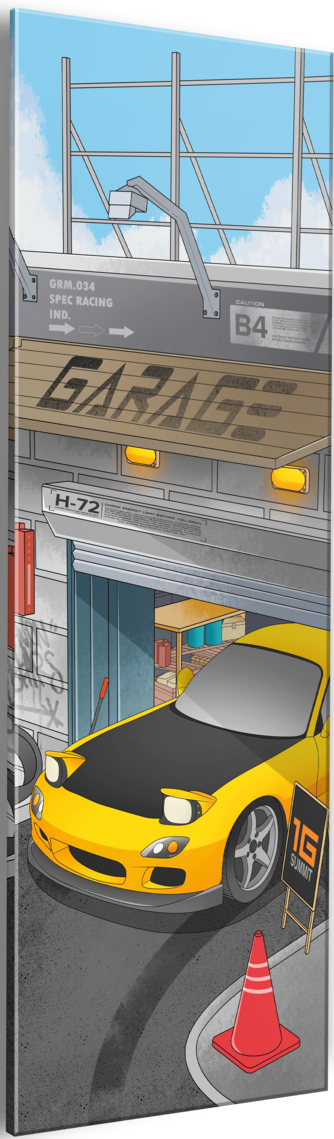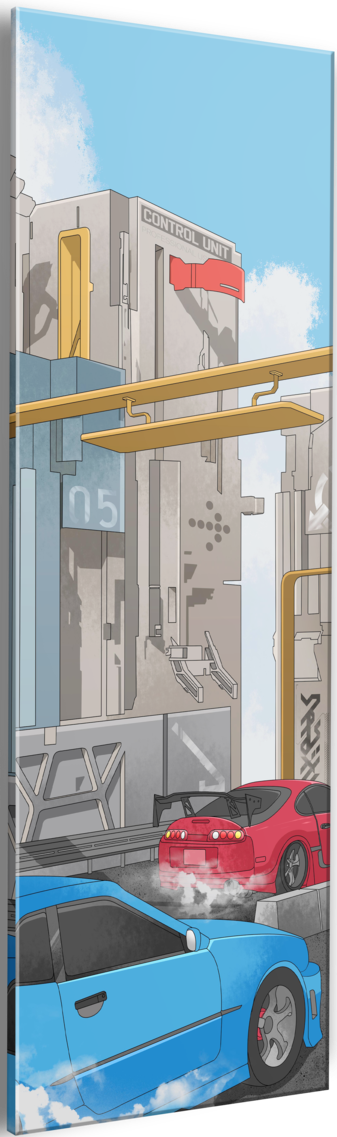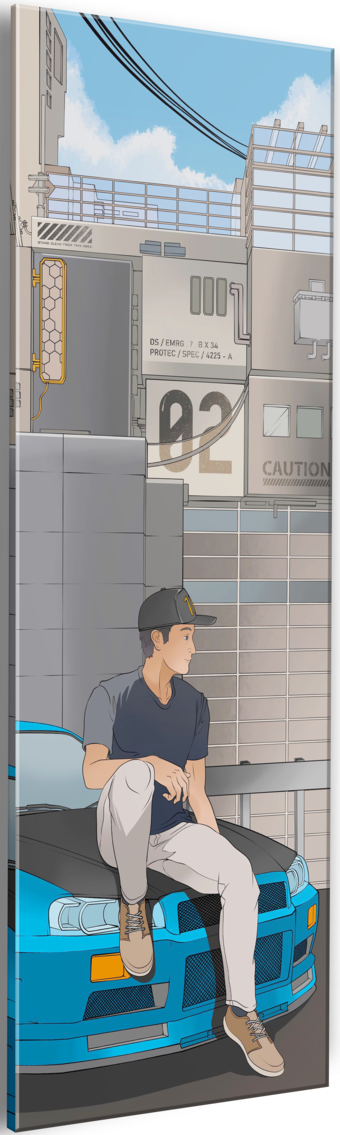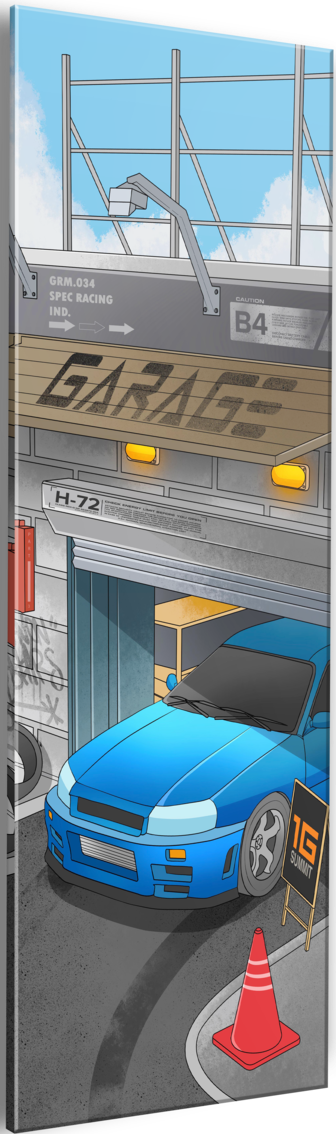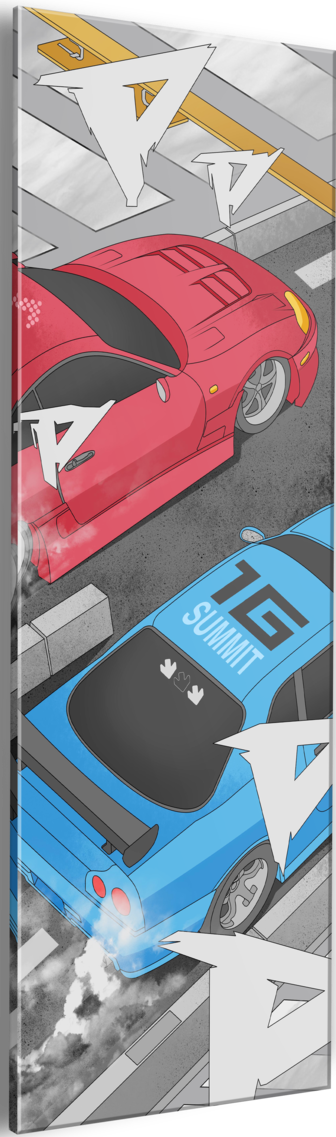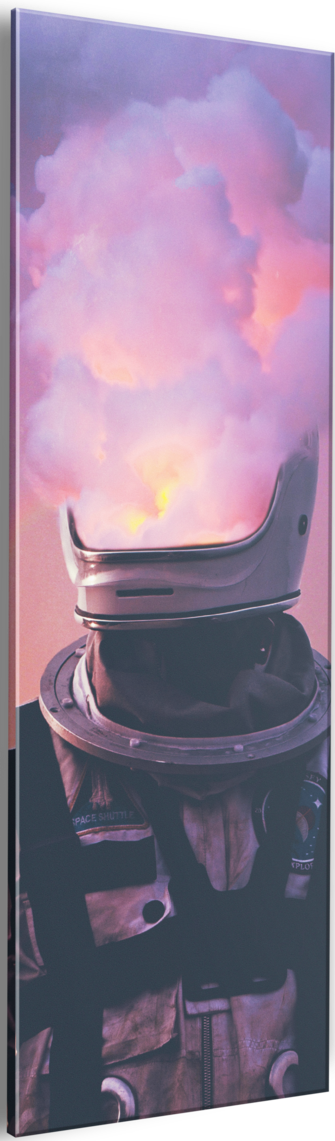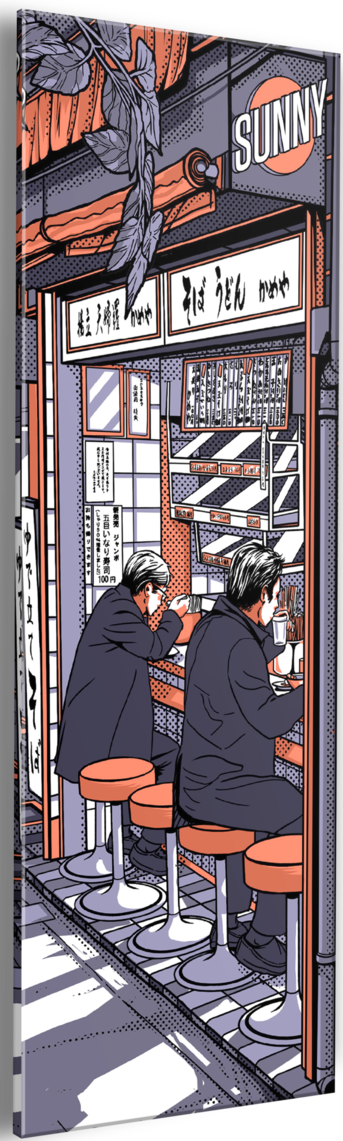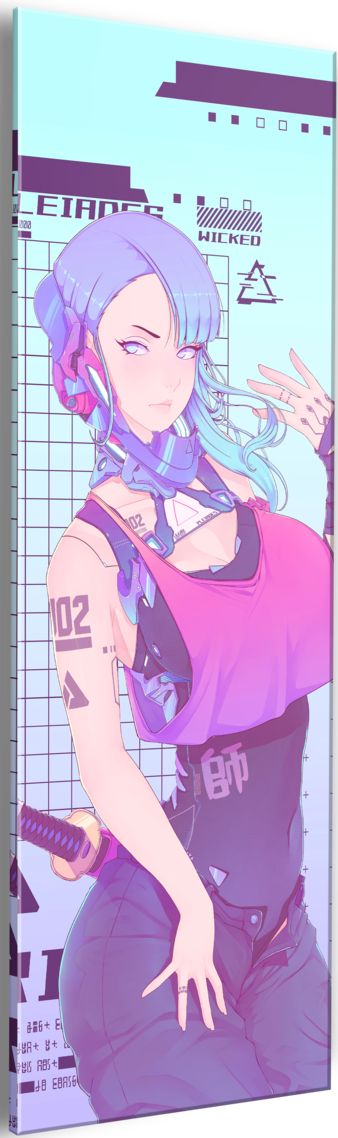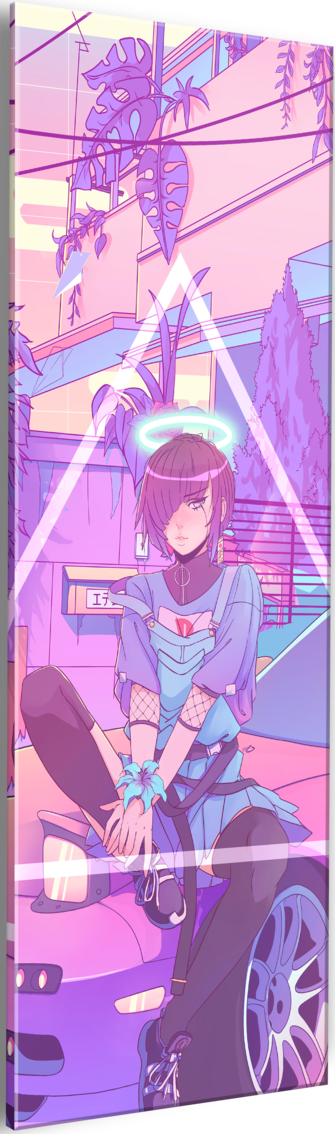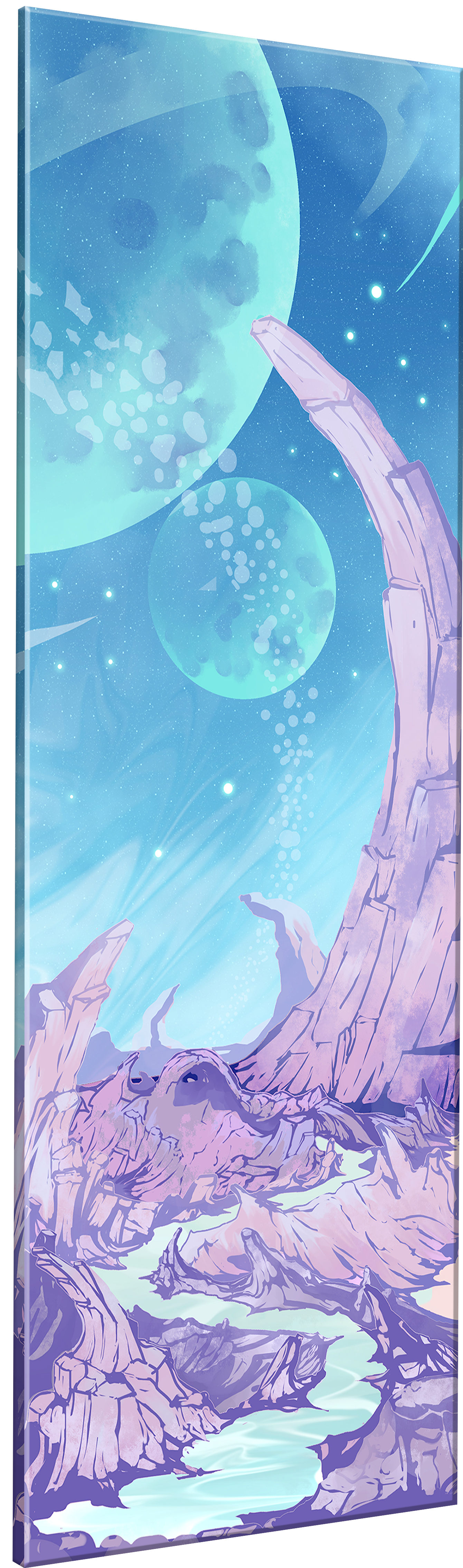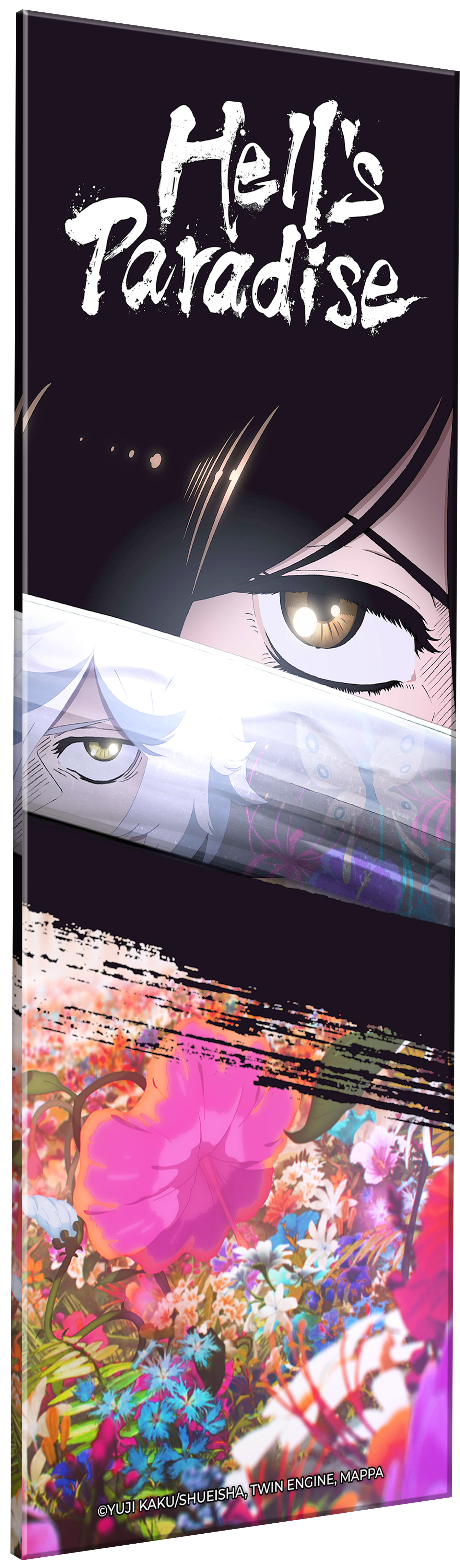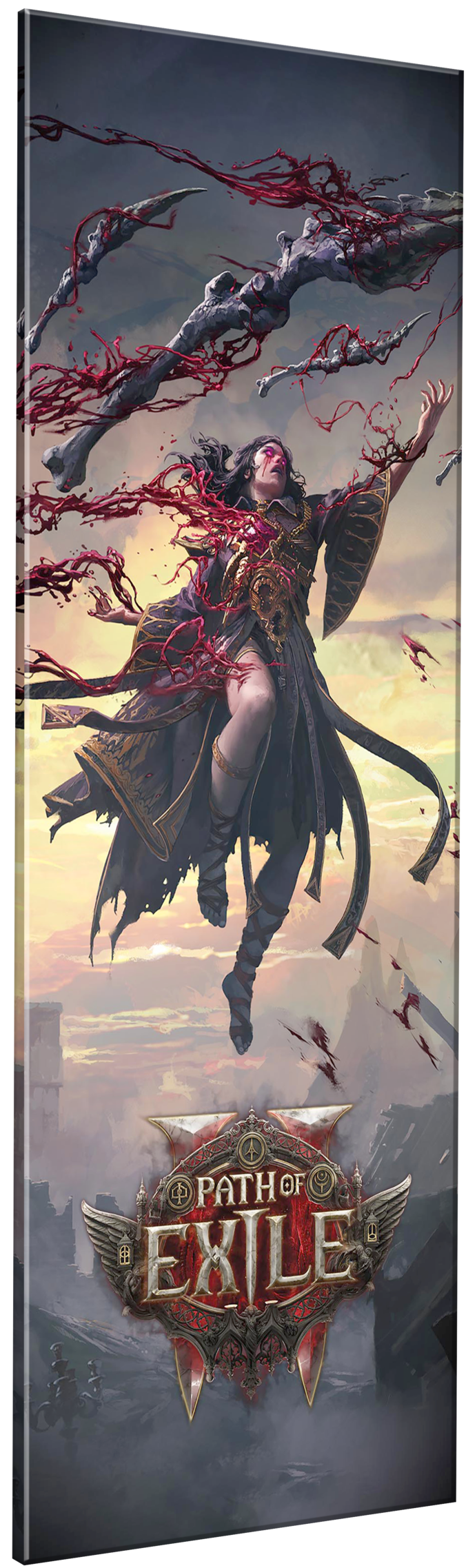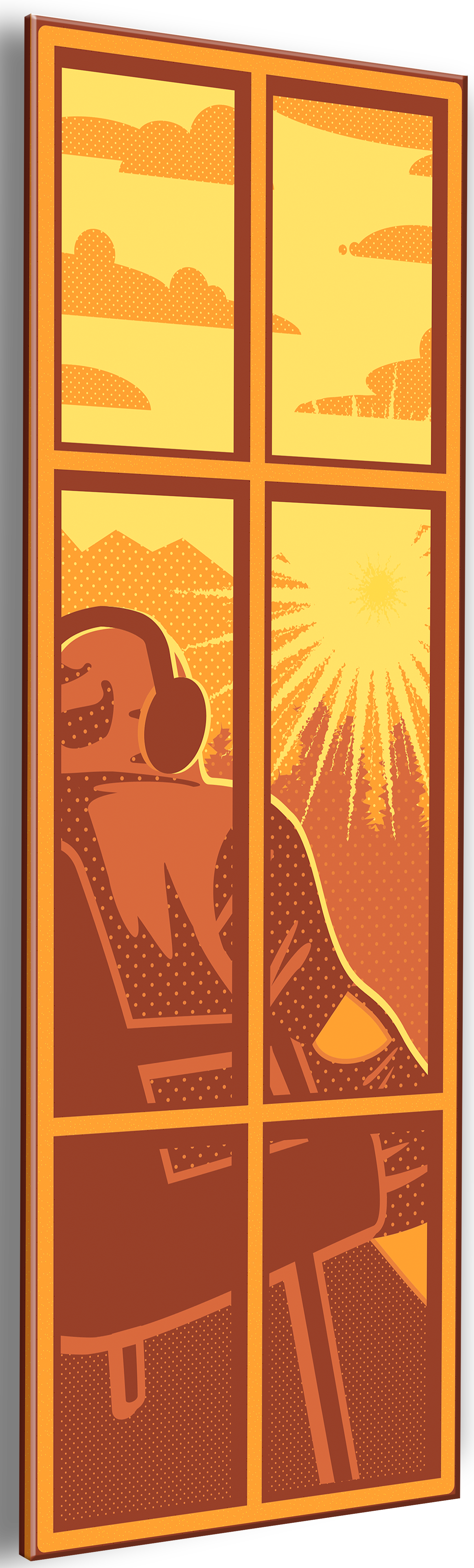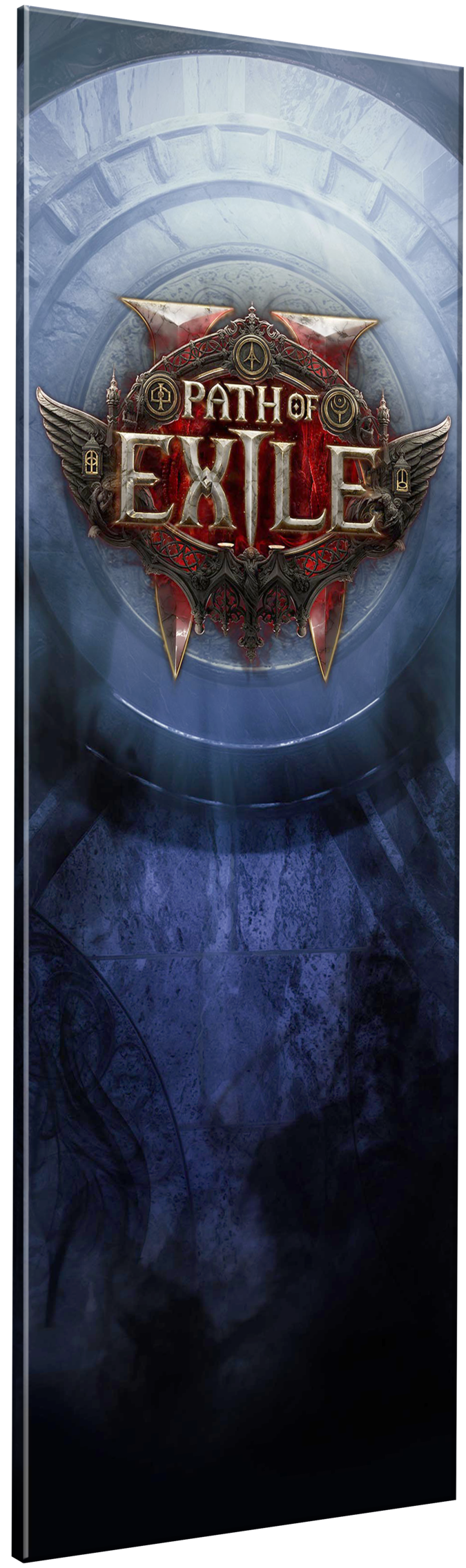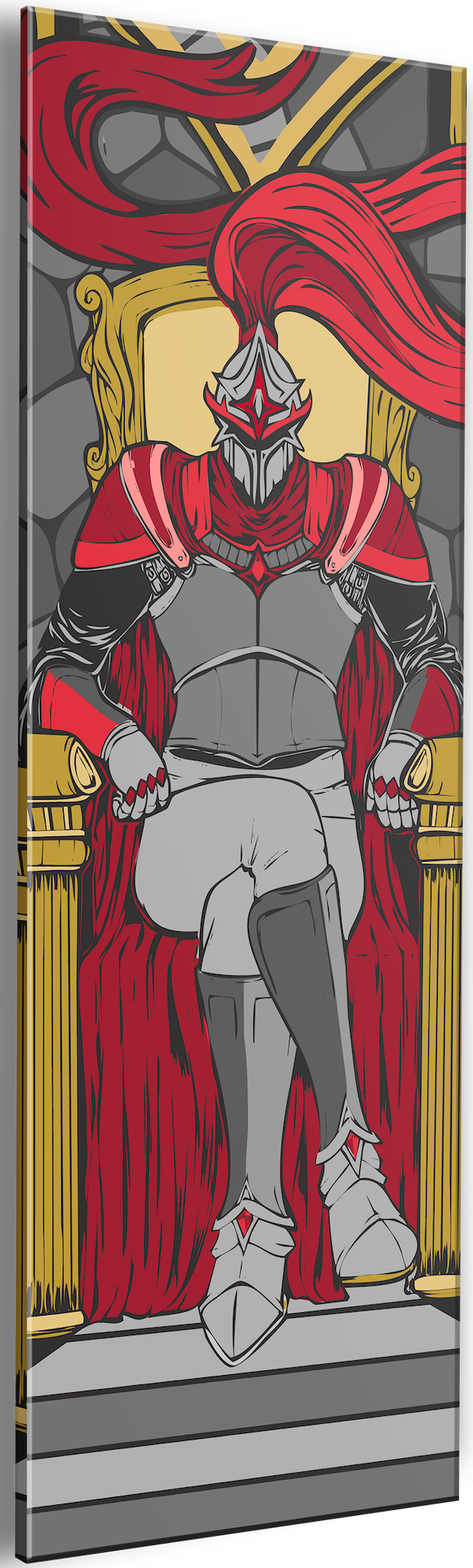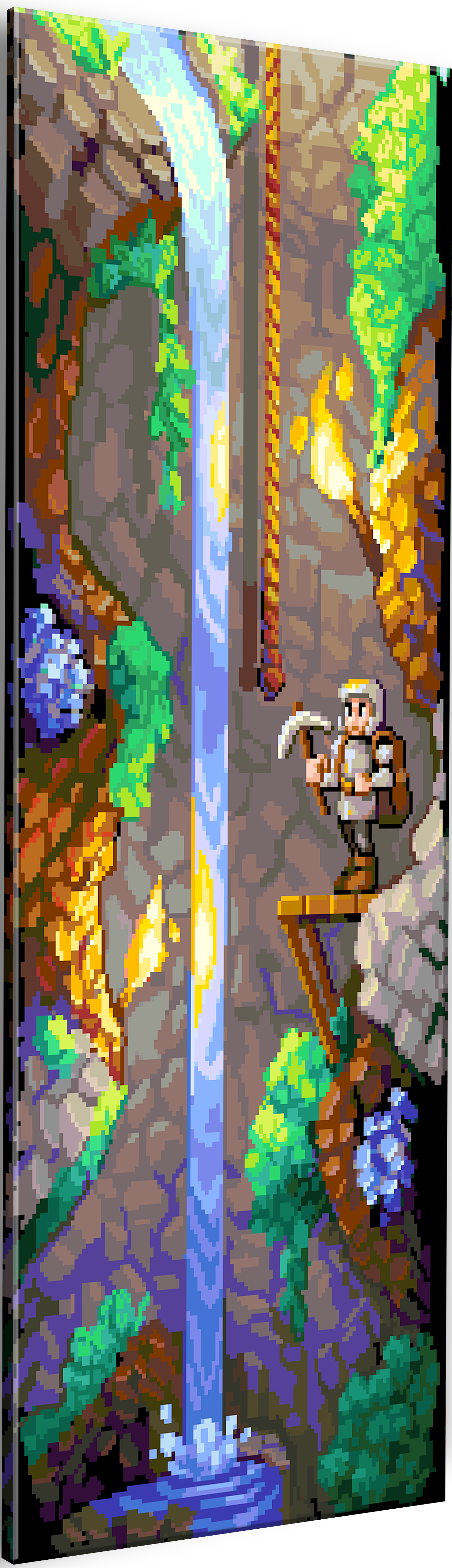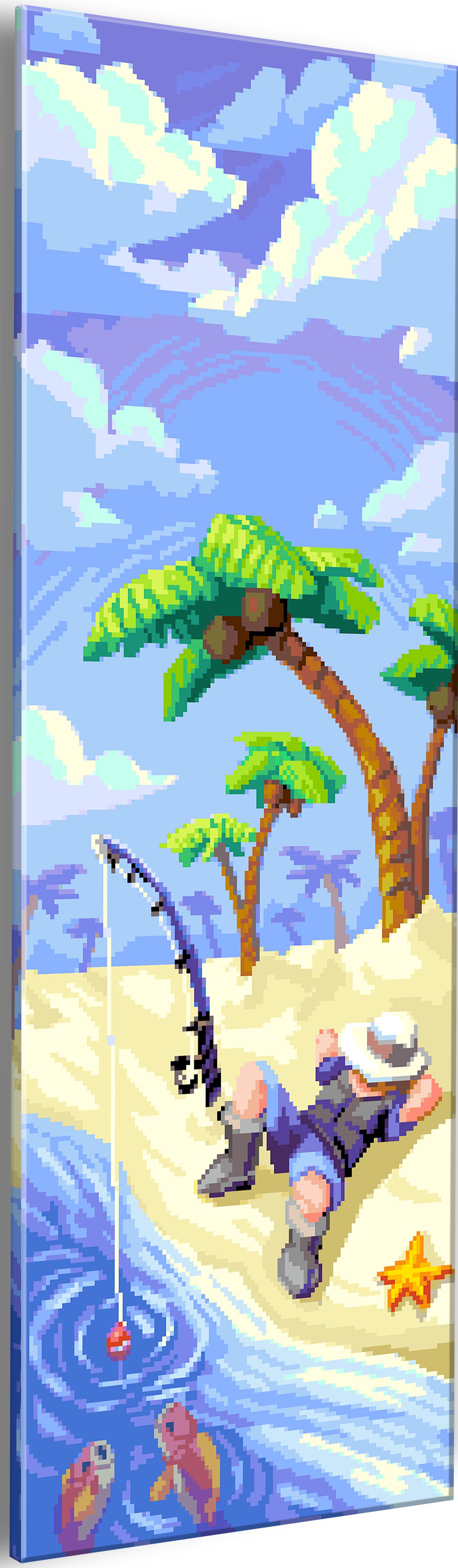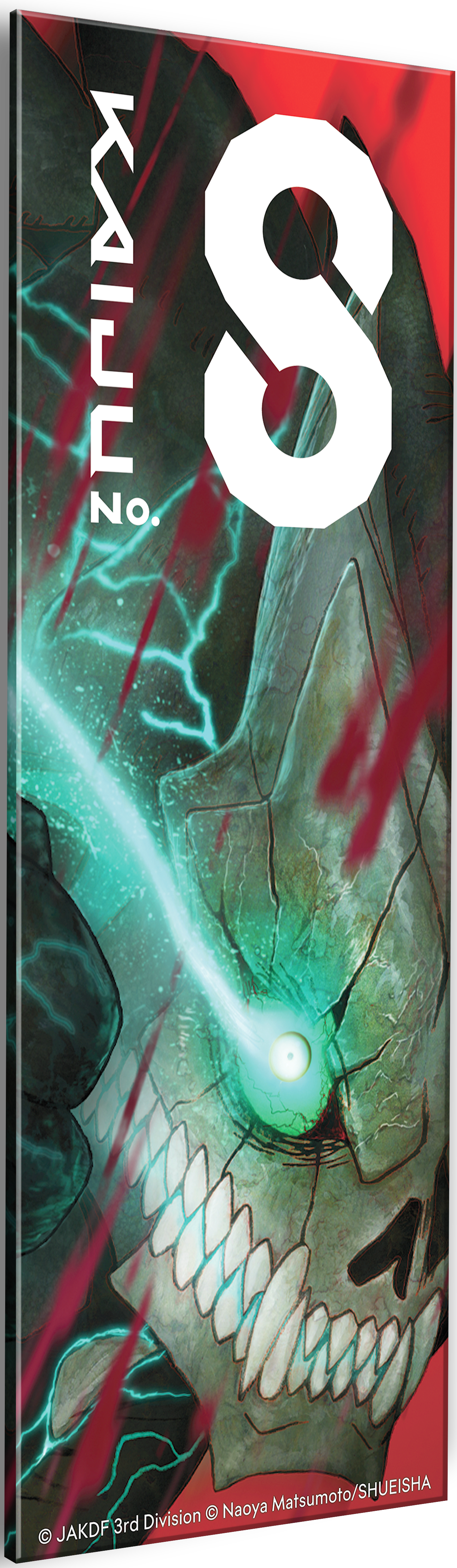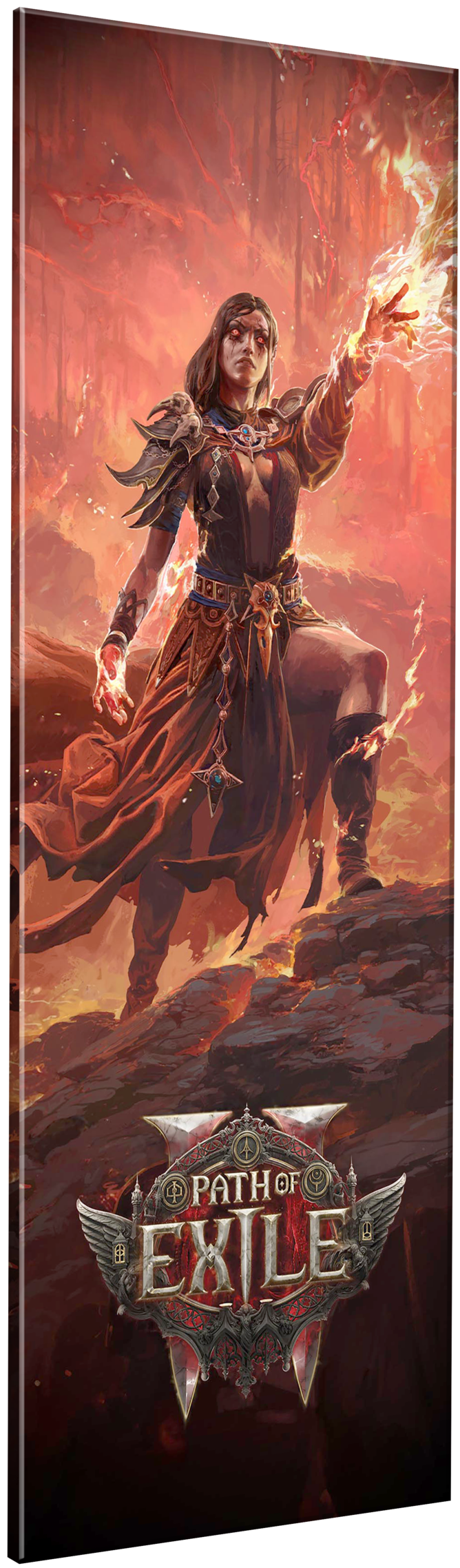Getting Started
Voyager Series

Step-by-step instruction video
Voyager Unpacking
We'll walk you through unpacking and setting up your new Voyager gaming machine.
Step 1: Unboxing
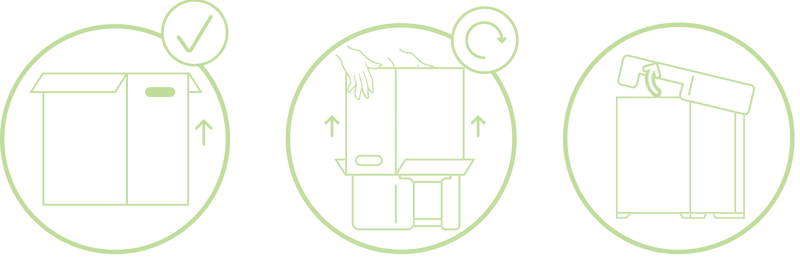
Stand your computer’s case box up so that its text is right-side-up and the hand holds are away from the floor. Once the box is open from the top carefully rotate the box so the open end is facing the ground then gently lift the box. Then remove the foam inserts on the top and bottom of the PC. Once foam inserts are removed ensure PC is right side up
Step 2: Remove Panels and Protection Foam
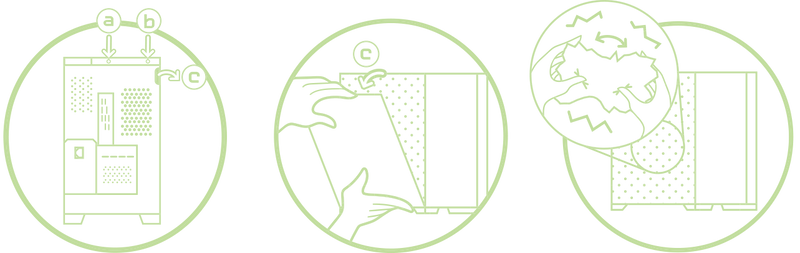
Locate the back of the case. Unscrew the 2 screws indicated below (2a, 2b) remove the top panel by sliding it outward towards the back of the case.
Locate the small groove indicated below (2c). Supporting it from the bottom carefully hinge the panel towards you. Lift away and place on a flat surface, remove any plastic film on the inside and outside of the panels.
There should be three foam inserts, each can be removed with light rocking side-to-side: First remove the bottom most that supports your graphics card, then the top most. Finally, remove the front-most foam insert.
STEP 3: Final Setup
Inspect the internals for any loose wiring or damage, If found, please photograph and contact Support@StaforgeSystems.com immediately.
Once done with inspection insert large glass panel in first then screw the top glass panel back in.
Plug in your peripherals (mouse keyboard HDMI ect.) and the power cord ensuring the switch is toggled to the “I” position.
Finally press the power button on the front of the PC and you’re done!
Now enjoy one of the Best PCs in the Universe!
Need Additional Support?
We're here to help. Supporting copy area goes here.